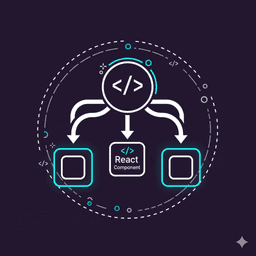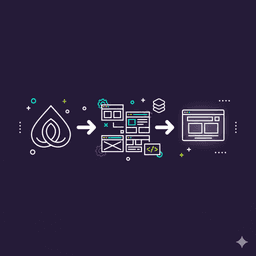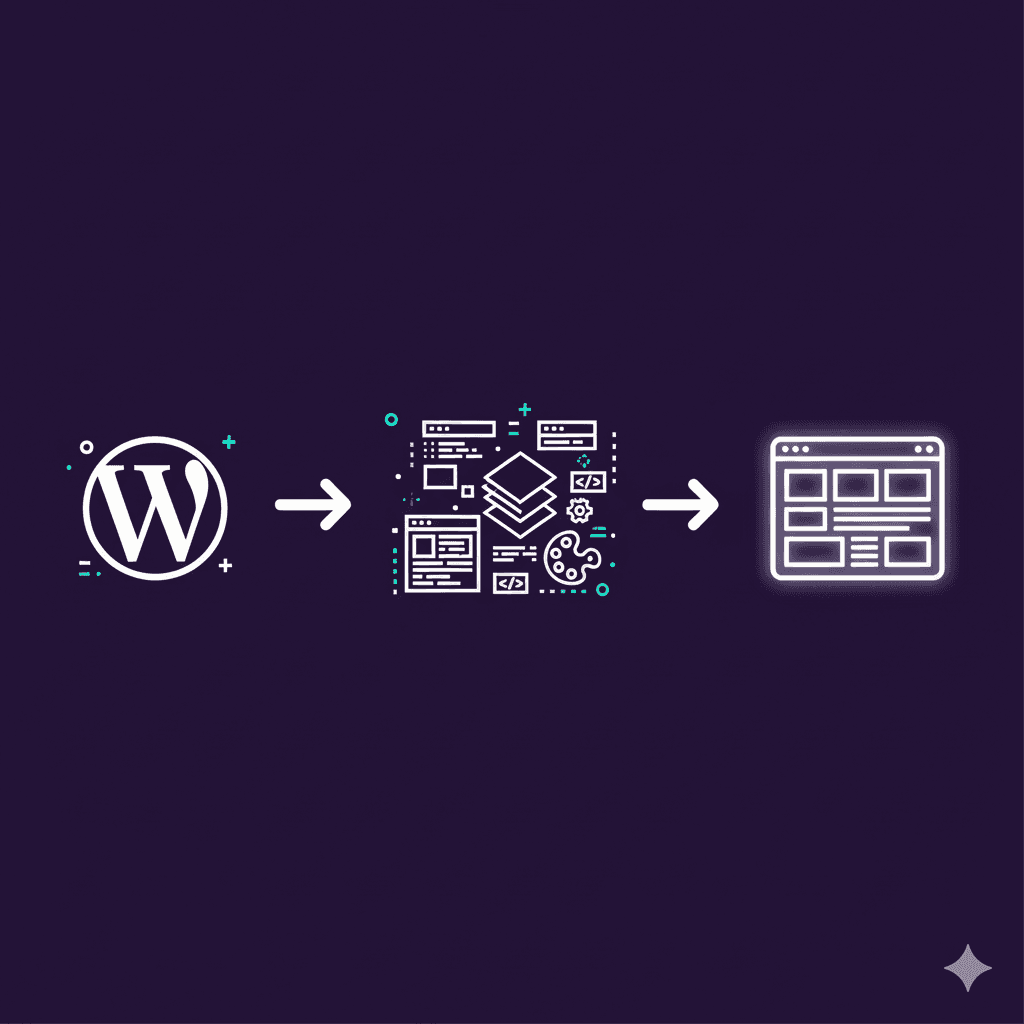
- 30 Views
How to Create a Custom WordPress Theme from Scratch
Creating a custom WordPress theme allows developers to fully control the look, feel, and functionality of a WordPress website. While WordPress provides default themes, building your own theme from scratch ensures unique design, optimized performance, and maintainability. In this post, we will go step by step through creating a custom WordPress theme, including defining theme structure, registering assets, creating template files, using WordPress functions, implementing hooks, and best practices for scalability and SEO.
Understanding WordPress Theme Structure
A WordPress theme consists of a set of files including `style.css`, `functions.php`, template files (like `index.php`, `header.php`, `footer.php`), and optional subfolders for assets like CSS, JS, and images. The `style.css` file defines the theme metadata and is required for WordPress to recognize the theme.
1/*
2Theme Name: CustomTheme
3Theme URI: http://example.com/customtheme
4Author: Admin
5Version: 1.0
6*/Theme Structure Key Points:
- style.css contains metadata and global styles
- functions.php is for theme functionality and hooks
- Template files define HTML structure
- Assets (CSS/JS/images) should be organized in folders
Creating the Theme Folder and Files
Create a folder under `/wp-content/themes/customtheme` and add essential files: `style.css`, `index.php`, and `functions.php`. Also, create subfolders for `css`, `js`, and `images`.
1mkdir -p wp-content/themes/customtheme/{css,js,images}
2touch wp-content/themes/customtheme/{style.css,index.php,functions.php}Folder & File Tips:
- Use lowercase letters and no spaces for folder names
- Organize assets in dedicated subfolders
- Keep files modular for maintainability
Registering Styles and Scripts
Use `functions.php` to register and enqueue styles and scripts properly. This ensures WordPress manages dependencies and avoids conflicts with plugins or other themes.
1function customtheme_enqueue_assets() {
2 wp_enqueue_style('customtheme-style', get_stylesheet_uri());
3 wp_enqueue_script('customtheme-script', get_template_directory_uri() . '/js/script.js', array('jquery'), null, true);
4}
5add_action('wp_enqueue_scripts', 'customtheme_enqueue_assets');Enqueue Tips:
- Always use wp_enqueue_style and wp_enqueue_script
- Set dependencies and load scripts in footer when possible
- Avoid hardcoding asset links
Creating Template Files
Template files define the structure of your theme. Common templates include `header.php`, `footer.php`, `sidebar.php`, `single.php`, and `page.php`. Use WordPress template tags to output dynamic content.
1<!-- header.php -->
2<!DOCTYPE html>
3<html <?php language_attributes(); ?>>
4<head>
5<?php wp_head(); ?>
6</head>
7<body <?php body_class(); ?>>
8<header><h1><?php bloginfo('name'); ?></h1></header>Template Tips:
- Use proper WordPress template hierarchy
- Include wp_head() and wp_footer() for plugin compatibility
- Keep templates modular and reusable
- Use get_template_part() for repeated sections
Implementing WordPress Hooks
Hooks allow you to extend WordPress functionality without modifying core files. Use actions and filters in `functions.php` to add features or modify output.
1add_action('wp_footer', function() {
2 echo '<!-- Custom Footer Script -->';
3});
4
5add_filter('the_content', function($content) {
6 return $content . '<p>Thank you for reading!</p>';
7});Hooks Best Practices:
- Use actions for adding content or functionality
- Use filters to modify existing output
- Avoid heavy logic in hooks; delegate to functions or classes
- Document hooks for maintainability
Adding Custom Features
You can extend your theme by adding custom menus, widget areas, post types, and support for features like thumbnails or custom logos.
1function customtheme_setup() {
2 add_theme_support('post-thumbnails');
3 register_nav_menus(array('primary' => 'Primary Menu'));
4 add_theme_support('custom-logo');
5}
6add_action('after_setup_theme', 'customtheme_setup');Custom Feature Tips:
- Add only necessary features to keep theme lightweight
- Use descriptive names for menus and widget areas
- Follow WordPress coding standards
- Leverage built-in WordPress functionality
Responsive and SEO-Friendly Design
Ensure your theme is mobile-friendly using responsive CSS techniques and semantic HTML. Use proper heading structure, meta tags, and schema markup to improve SEO performance.
1/* css/style.css */
2body { margin: 0; padding: 0; font-family: sans-serif; }
3@media (min-width: 768px) { .container { max-width: 1200px; margin: 0 auto; } }Responsive & SEO Tips:
- Use relative units for flexible layouts
- Leverage media queries for breakpoints
- Use semantic HTML for headings and content
- Optimize images and assets for performance
Best Practices and Recommendations
To create maintainable WordPress themes, follow coding standards, use modular templates, enqueue assets properly, optimize performance, and document your theme.
Recommendations:
- Follow WordPress coding standards (PHP, CSS, JS)
- Keep templates modular and reusable
- Enqueue assets properly using functions.php
- Test your theme across browsers and devices
- Document theme structure and features
Conclusion
Building a custom WordPress theme from scratch gives you full control over your website design and functionality. By following best practices, leveraging template files, hooks, and WordPress features, and optimizing for responsiveness and SEO, you can create a professional, maintainable, and scalable theme.
Key Takeaways:
- Understand theme structure and essential files
- Use proper WordPress template hierarchy
- Leverage hooks and template tags for dynamic content
- Follow best practices for maintainability and performance
- Ensure responsive and SEO-friendly design
References
Helpful resources for WordPress theme development: